How to set custom simulation buttons in OPIFY options simulator
Dipendu | Oct. 27, 2024, 1:27 p.m.Customizing your simulation controls can enhance your experience by letting you set the exact time intervals you need. In this guide, we'll walk you through the steps to configure the Next and Previous simulation buttons for seamless control over your trading simulation.
Step 1: Access the Settings for Custom Buttons: To begin, locate and click on the Settings icon on your dashboard. This will open the customization options for the Next and Previous buttons in the simulation panel.
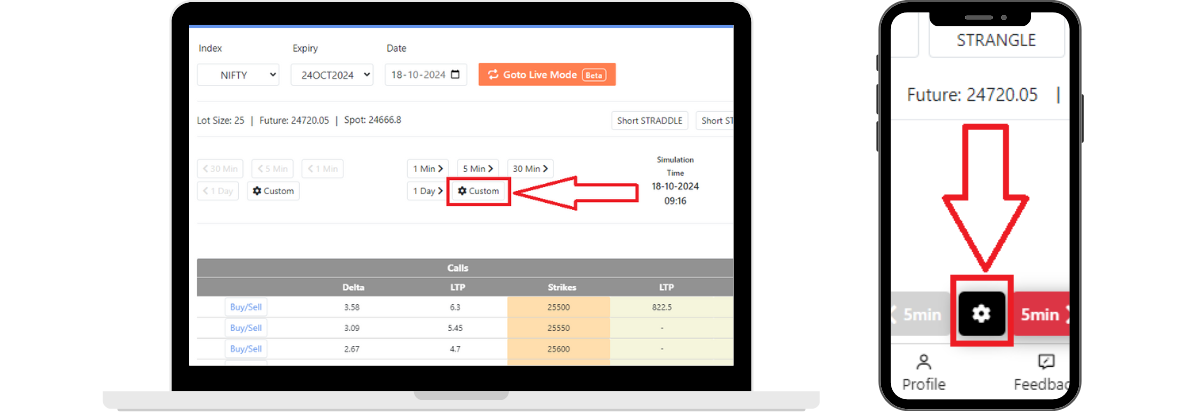
Step 2: Customize the Next and Previous Buttons Separately:
In this section, you can adjust each button to skip forward or backward in your simulation by the exact timeframe you need. Here’s how to do it:
Customizing the Next Button:
If you’d like the simulation to move forward by 15 minutes each time you click the Next button:
1.Select the Next button option.
2.Choose 15 minutes from the dropdown menu.
3.Hit the Apply button to save your settings.
Customizing the Previous Button:
For a different interval on the Previous button, say 1 minute:
1.Select the Previous button option.
2.Set it to 1 minute.
3.Click Apply to confirm.
This customization allows you to fine-tune your simulation pace based on specific market conditions or analysis needs.
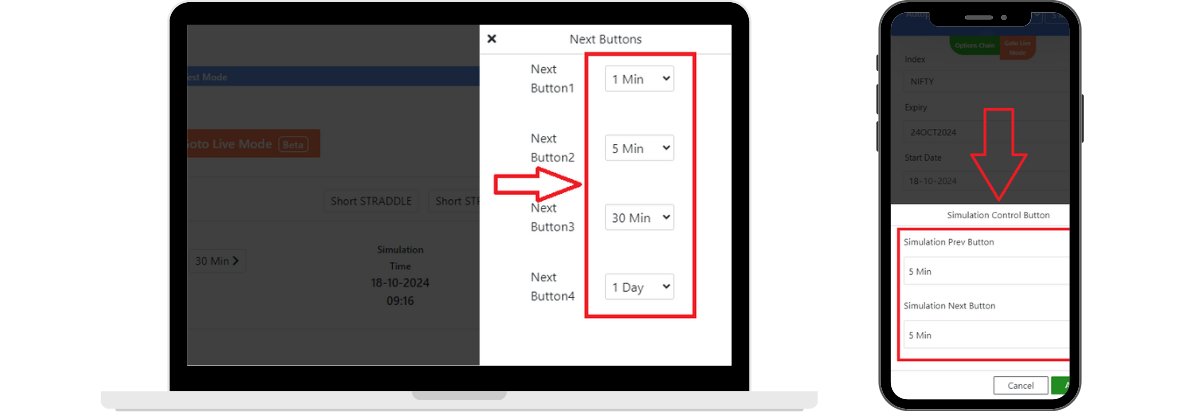
With these settings, you can explore past or upcoming market events as needed—whether checking minute-by-minute for close analysis or moving forward in larger chunks for broader trends. Enjoy the flexibility and make the most of your trading strategy development!
Related Blogs