How to use Live Simulation Mode into option simulator?
Dipendu | Oct. 20, 2024, 11:54 p.m.The Live Simulation Mode in the options simulator allows you to experience real-time market conditions and practice trading strategies without the risk of actual losses. This mode provides access to live option chain data, OI and PCR charts, and real-time updates on your positions. You can test your trades, analyze payoff charts, check key statistics like breakeven points, and simulate margin requirements—giving you a realistic trading environment to enhance your skills and refine strategies before entering the real market. Let's start !
Step 1: Click on this Goto Live Mode button
To begin using the Live Simulation Mode, simply click on the Go to Live Mode button available on the simulator dashboard. This will activate the real-time trading environment, where you can access live market data, option chains, and charts to simulate and execute trades based on actual market conditions.
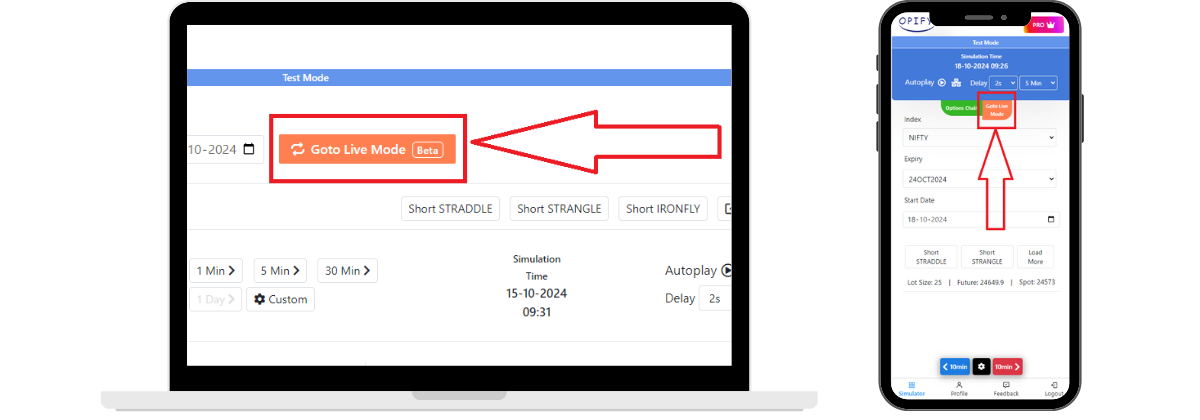
Step 2 : Filter Option chain Table
Click on the small filter icon to apply filters to the real-time option chain table. This allows you to customize and filter the data, making it easier to focus on the most relevant strikes, expiries, and other criteria, giving you a more streamlined view of the market conditions.
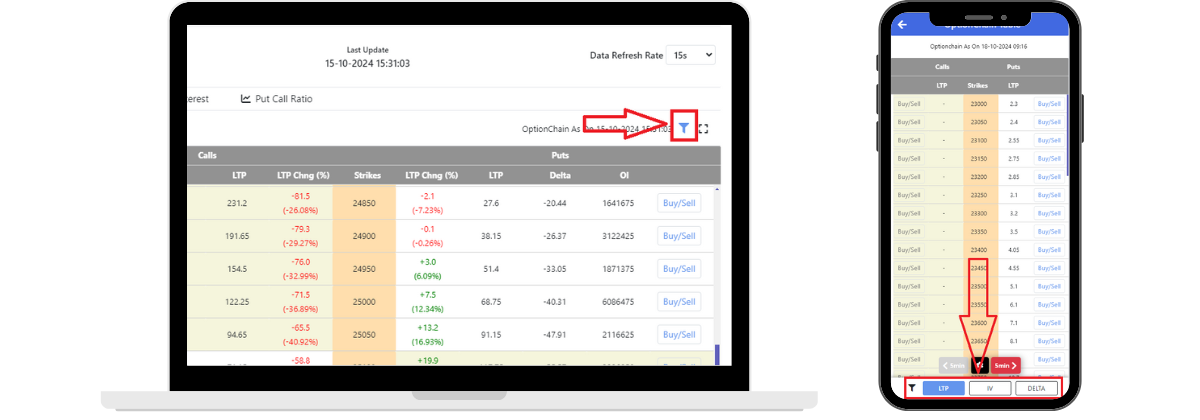
Here select the table column whichever you want to show in this option chain table and then click on the Apply button.
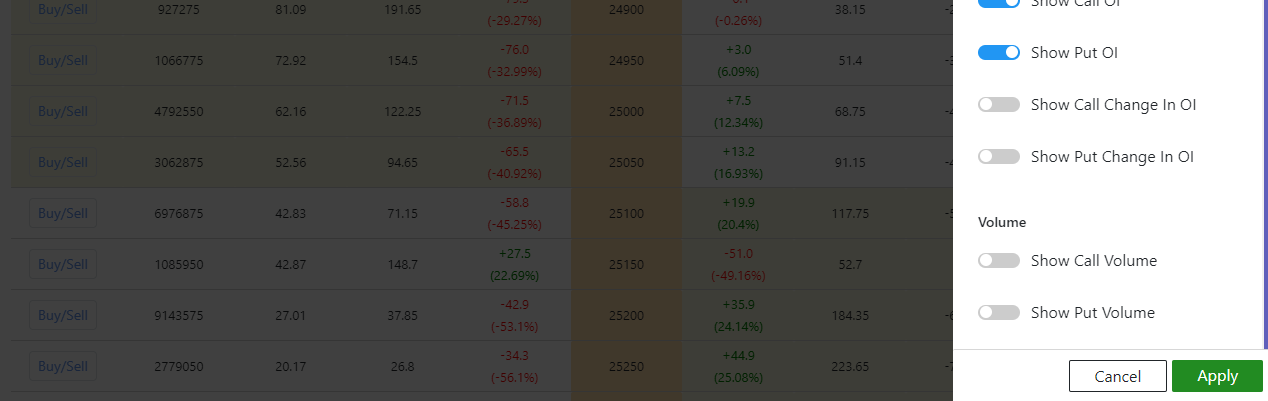
Finally: Switch Back to Test Mode
To return to the Test Mode after using the Live Simulation Mode, simply click on the Goto Test Mode button. This will switch you back to the historical data environment where you can practice trading strategies without real-time market updates, allowing for more controlled testing and strategy refinement.
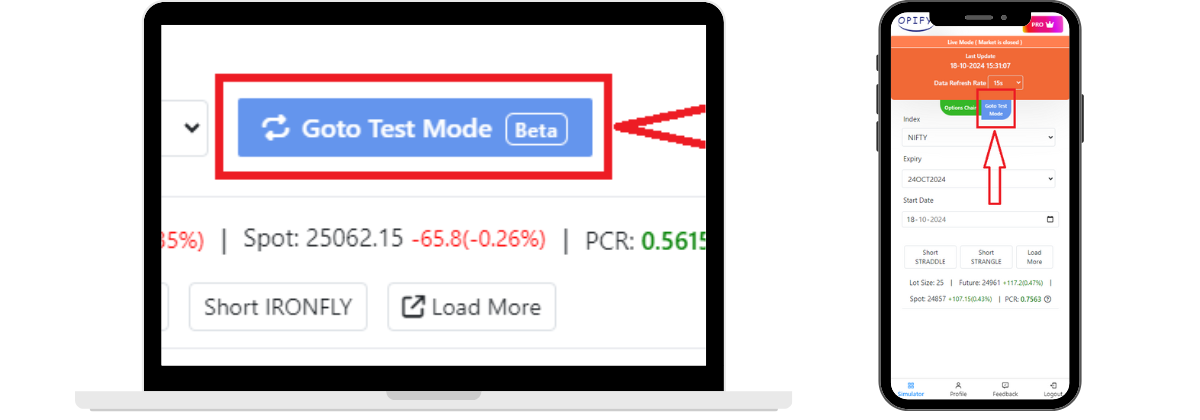
Related Blogs